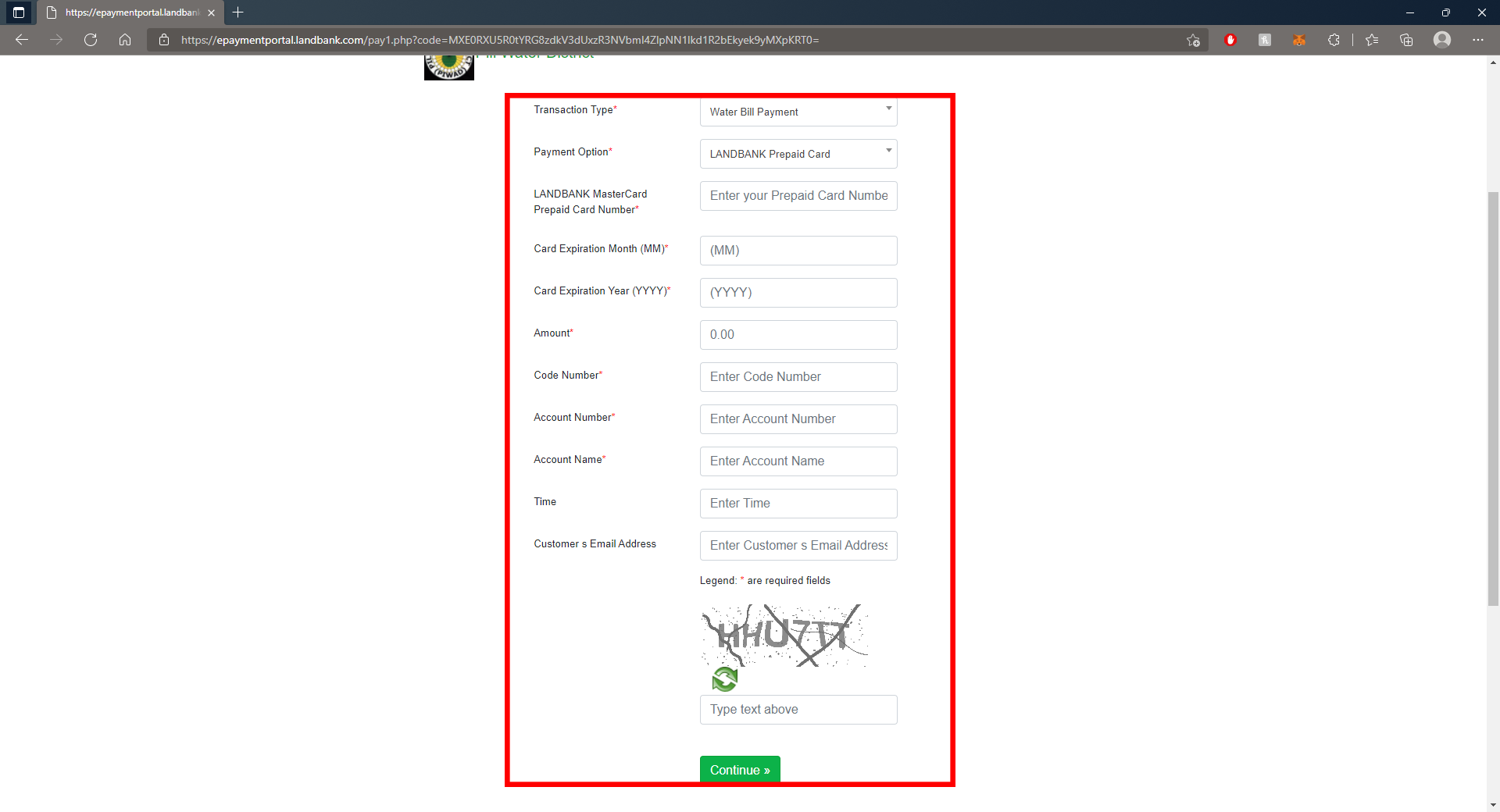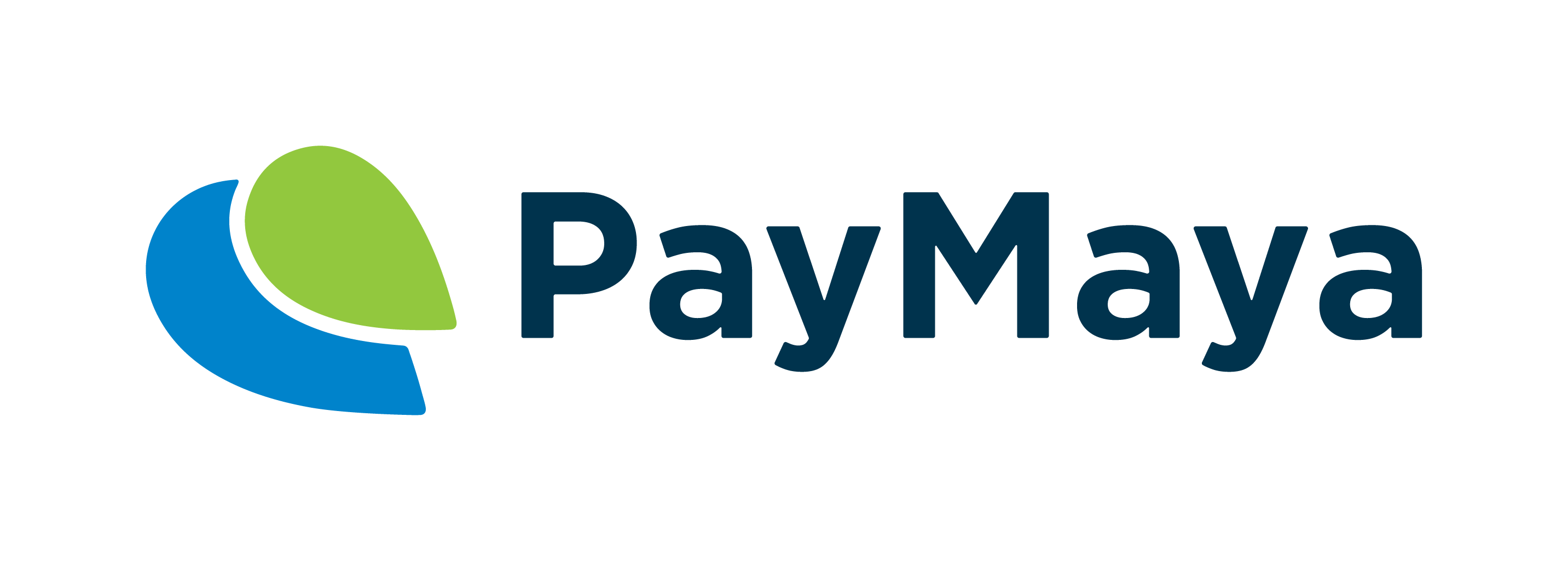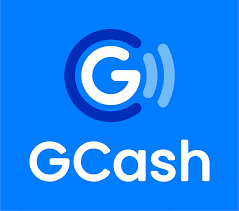
STEP 1:
Select ‘Pay Bills’ on the GCash Dashboard
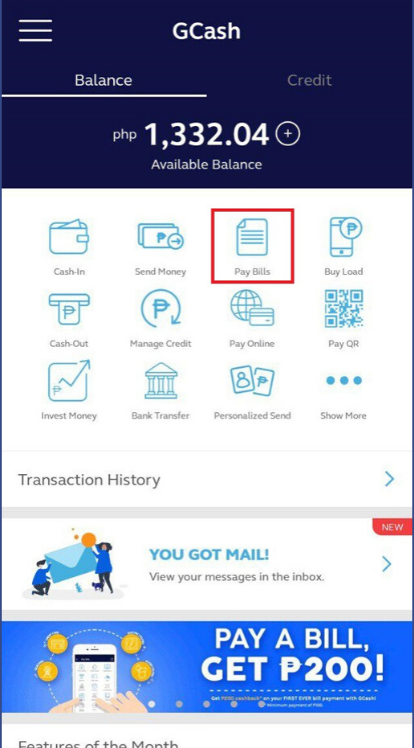
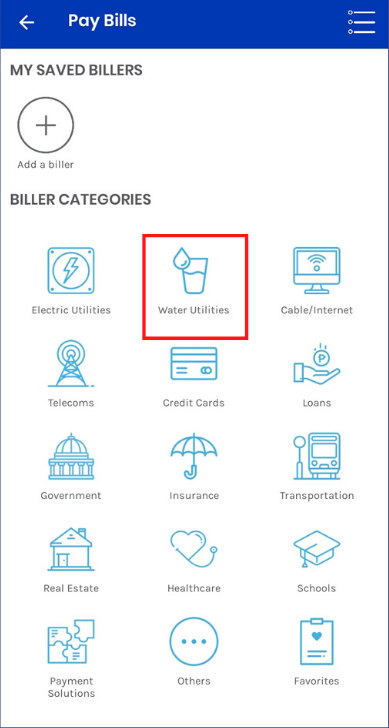
STEP 2:
Select Water Utilities
STEP 3:
Choose Pili Water District as the biller
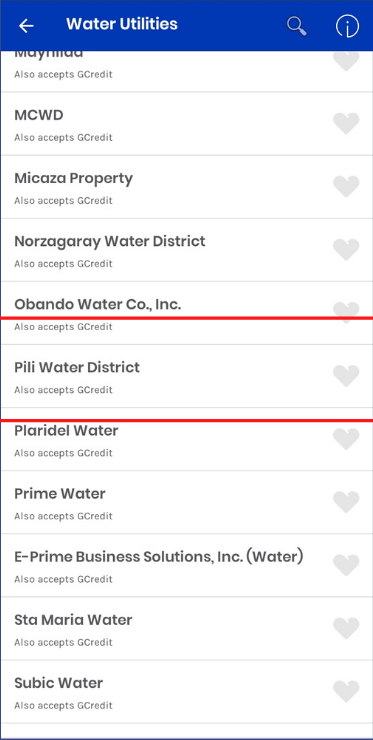
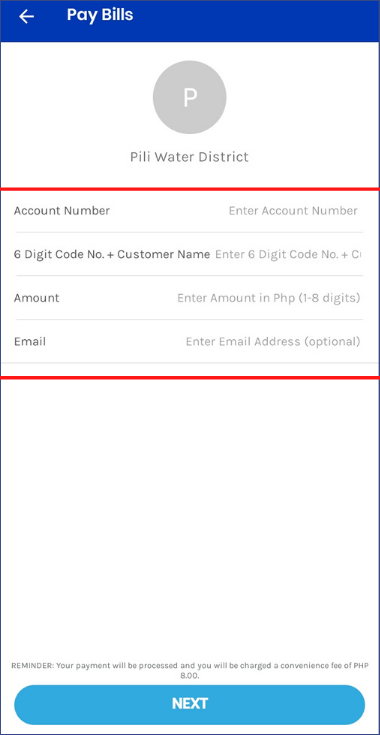
STEP 4:
Input your account details, including your account number, six (6) Digit Code No. (This can be found in the upper portion of your bill), Customer Name, Amount Due and your Email Address

STEP 5:
Click ‘Next’ and confirm your transaction on the next screen.
You will receive an SMS with your bill payment details. If you also input your email address, you will get an electronic receipt in your email confirming your transaction.

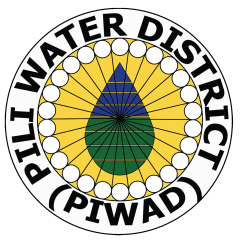
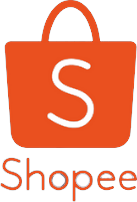
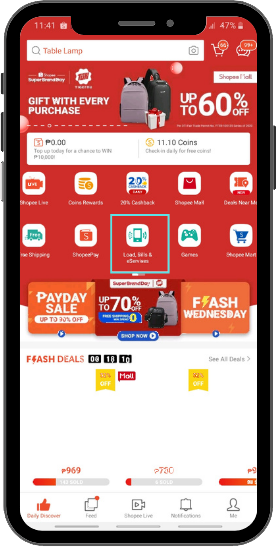
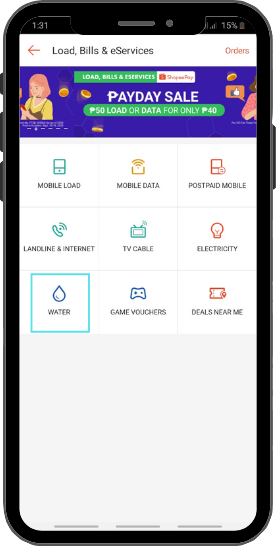
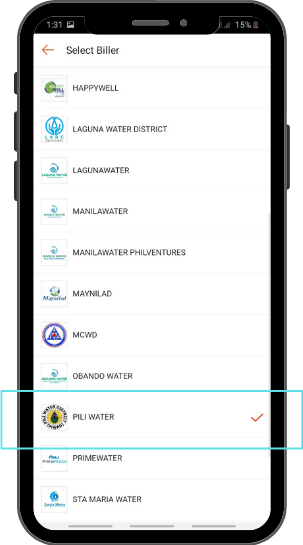
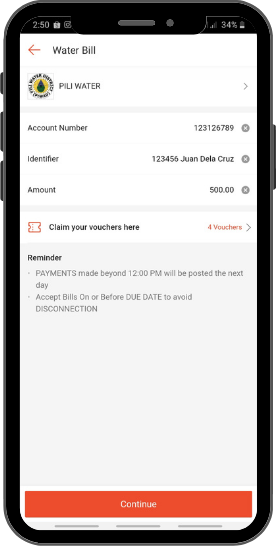
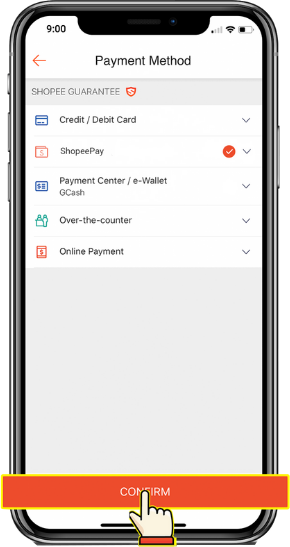
Select payment method then tap confirm
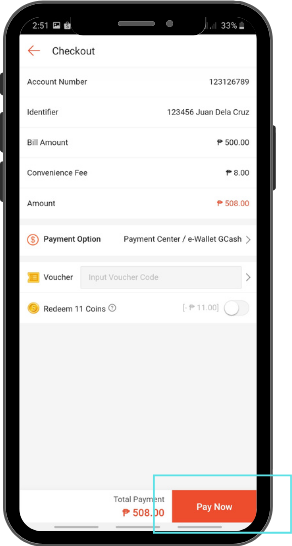
Tap ‘Pay Now’. Once payment is successful, you will receive your payment details

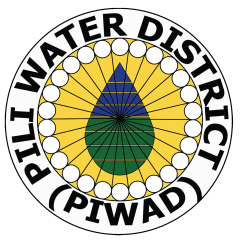
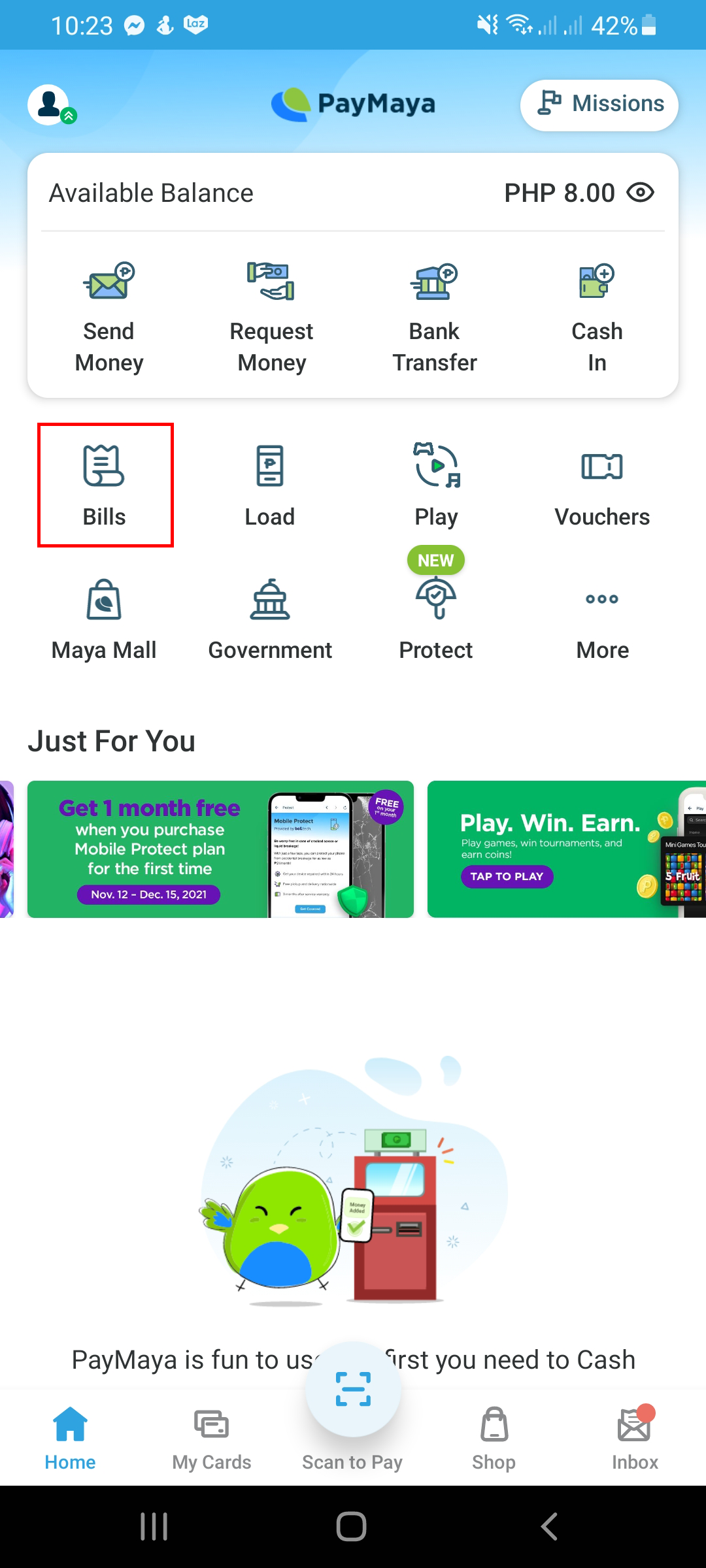
Tap ‘Bills’ on the Paymaya Dashboard
Tap ‘Water Utilities’
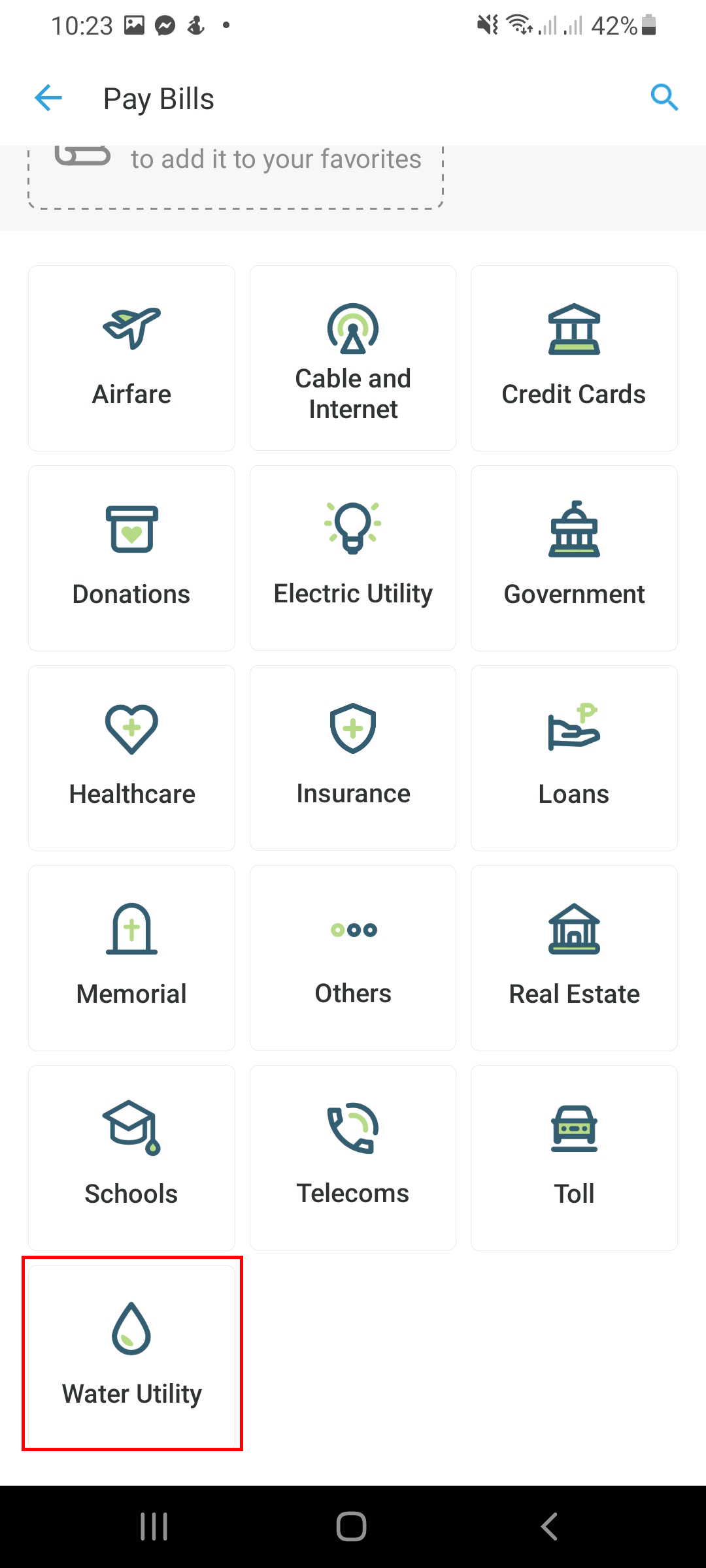
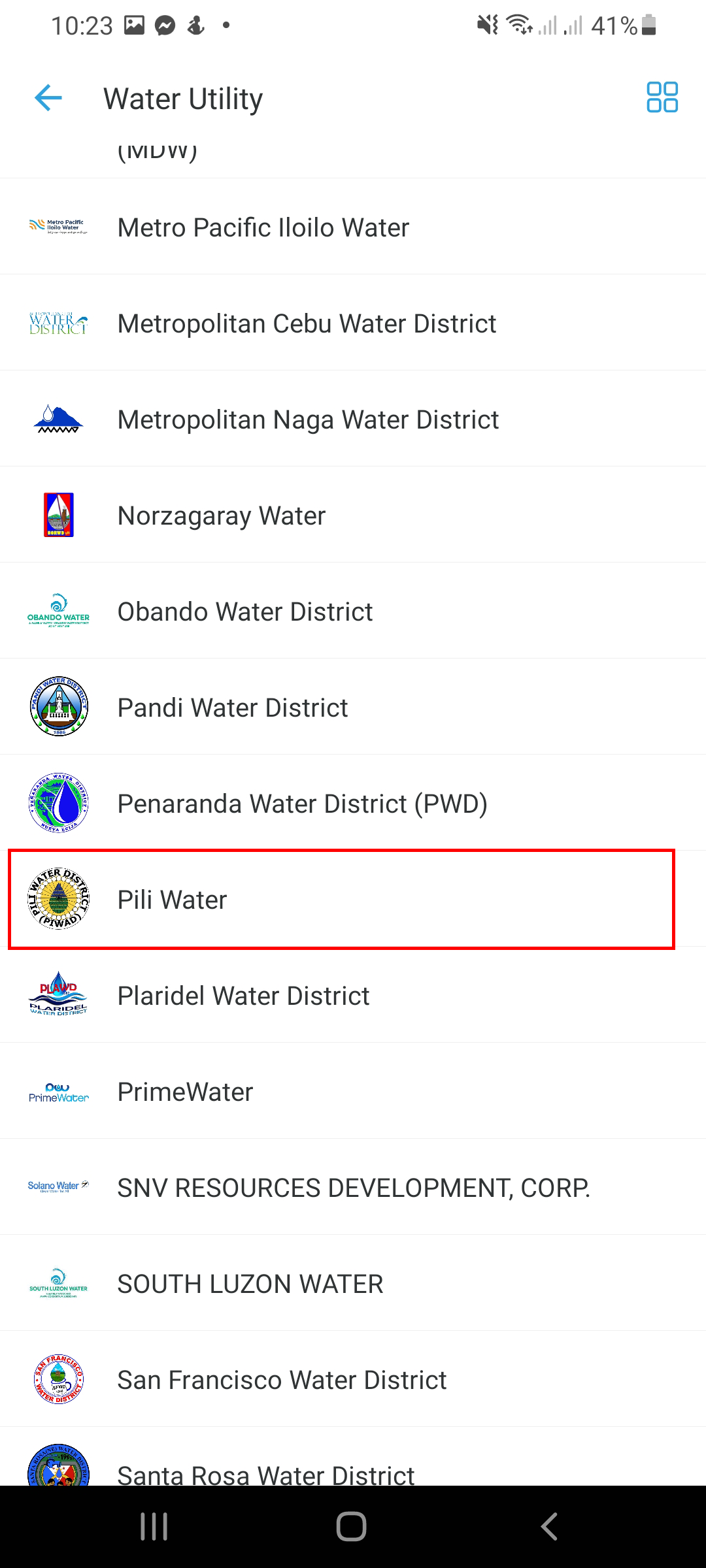
Select ‘Pili Water’ as biller
Enter your PIWAD account details, select ‘Continue’, Review your payment details and if correct tap ‘Pay’
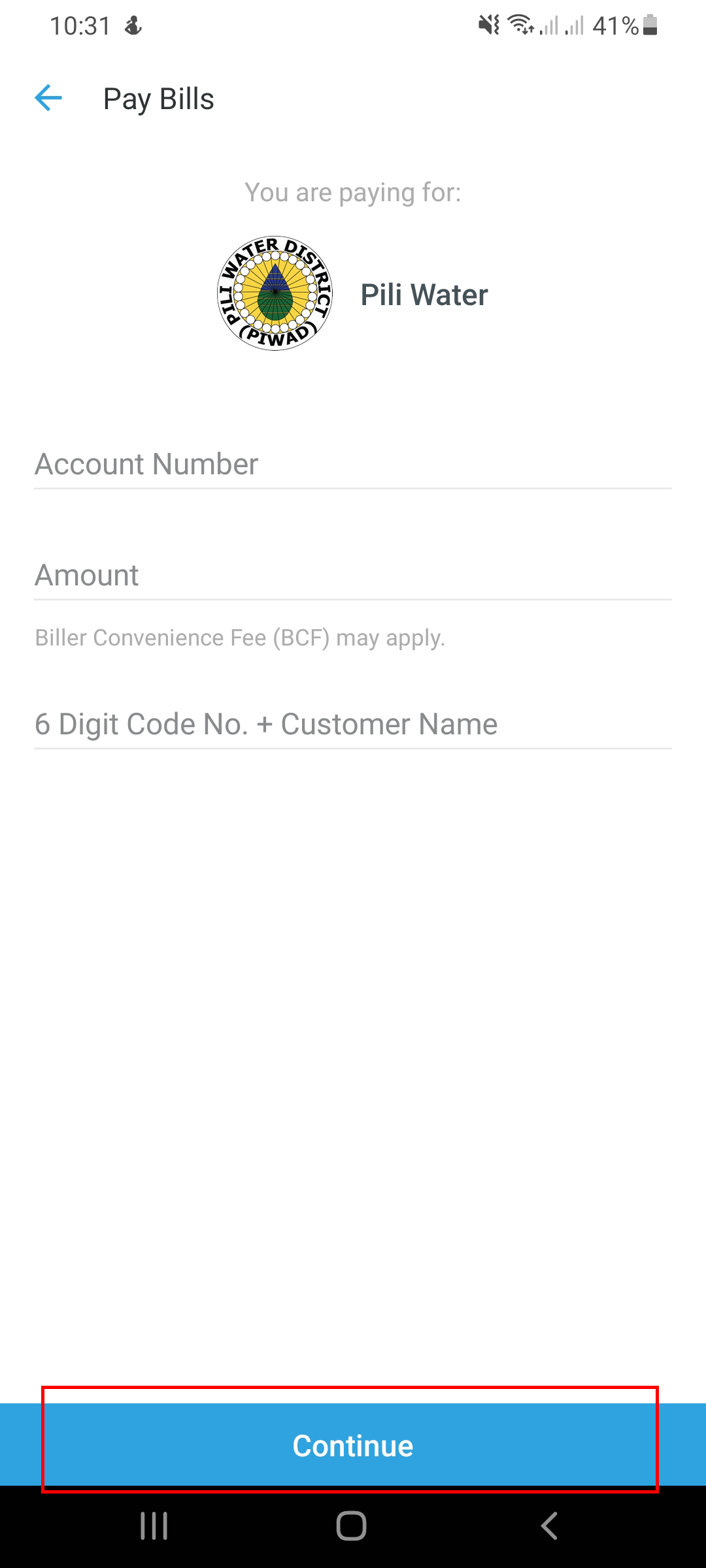

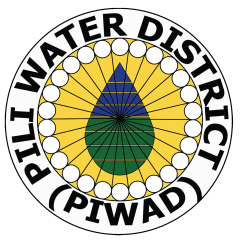
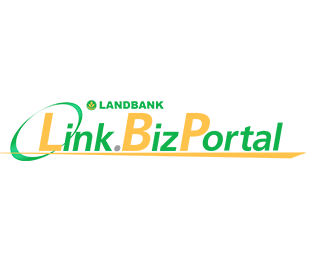
Go to www.landbank.com and click on Link.BizPortal
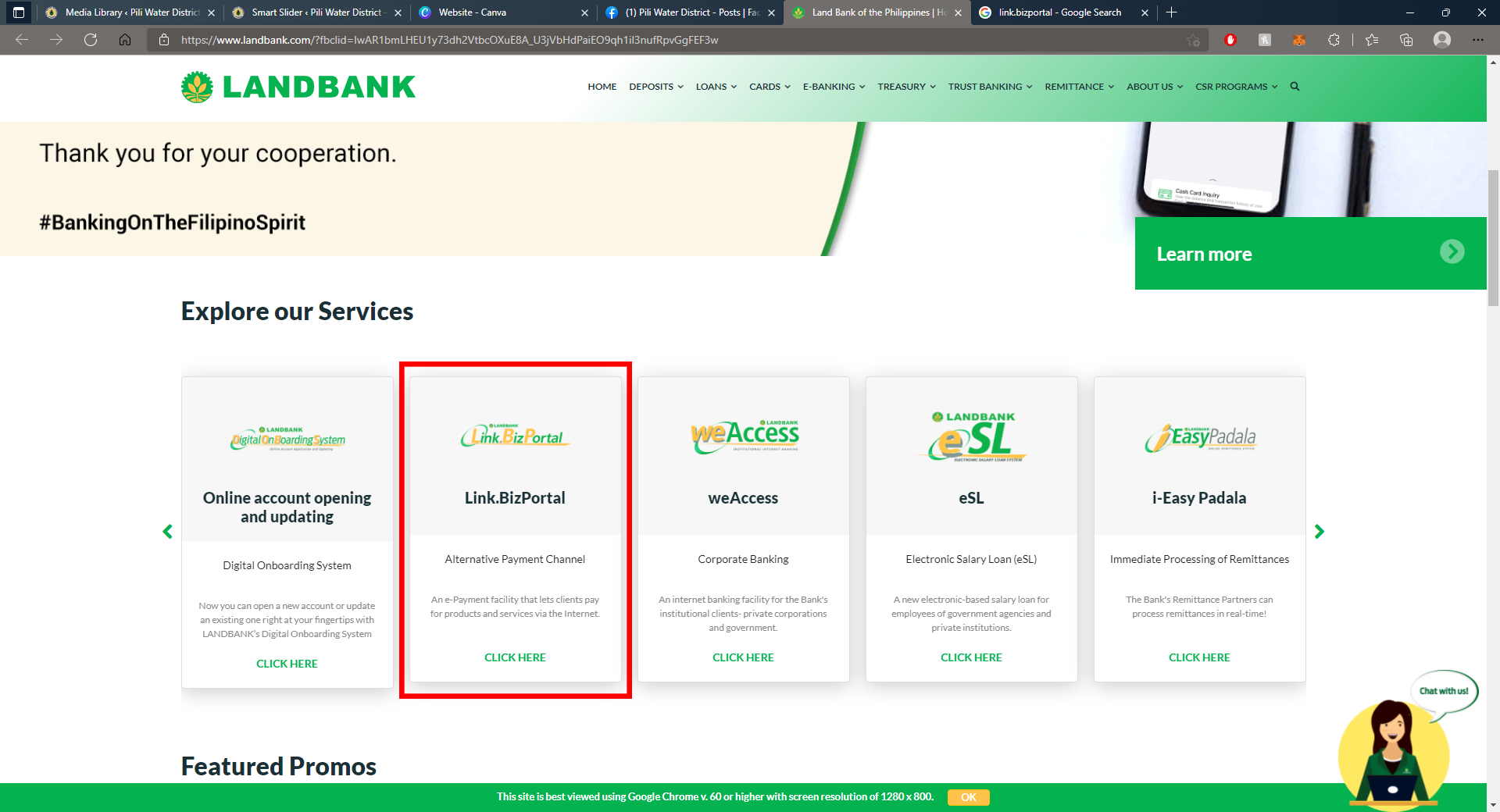
Click on ‘Pay Now’
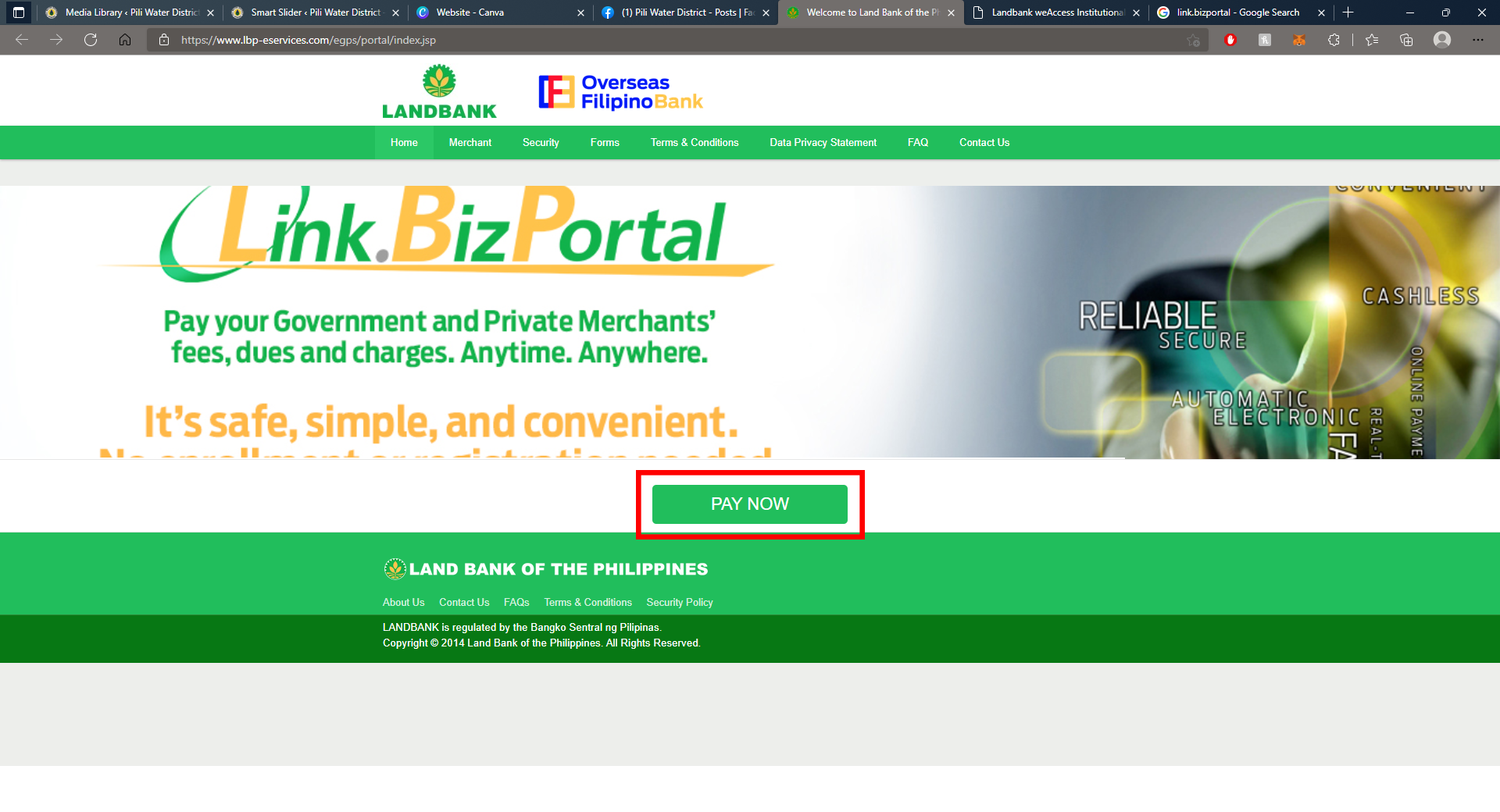
Select ‘Pili Water District’ as the Merchant and click continue
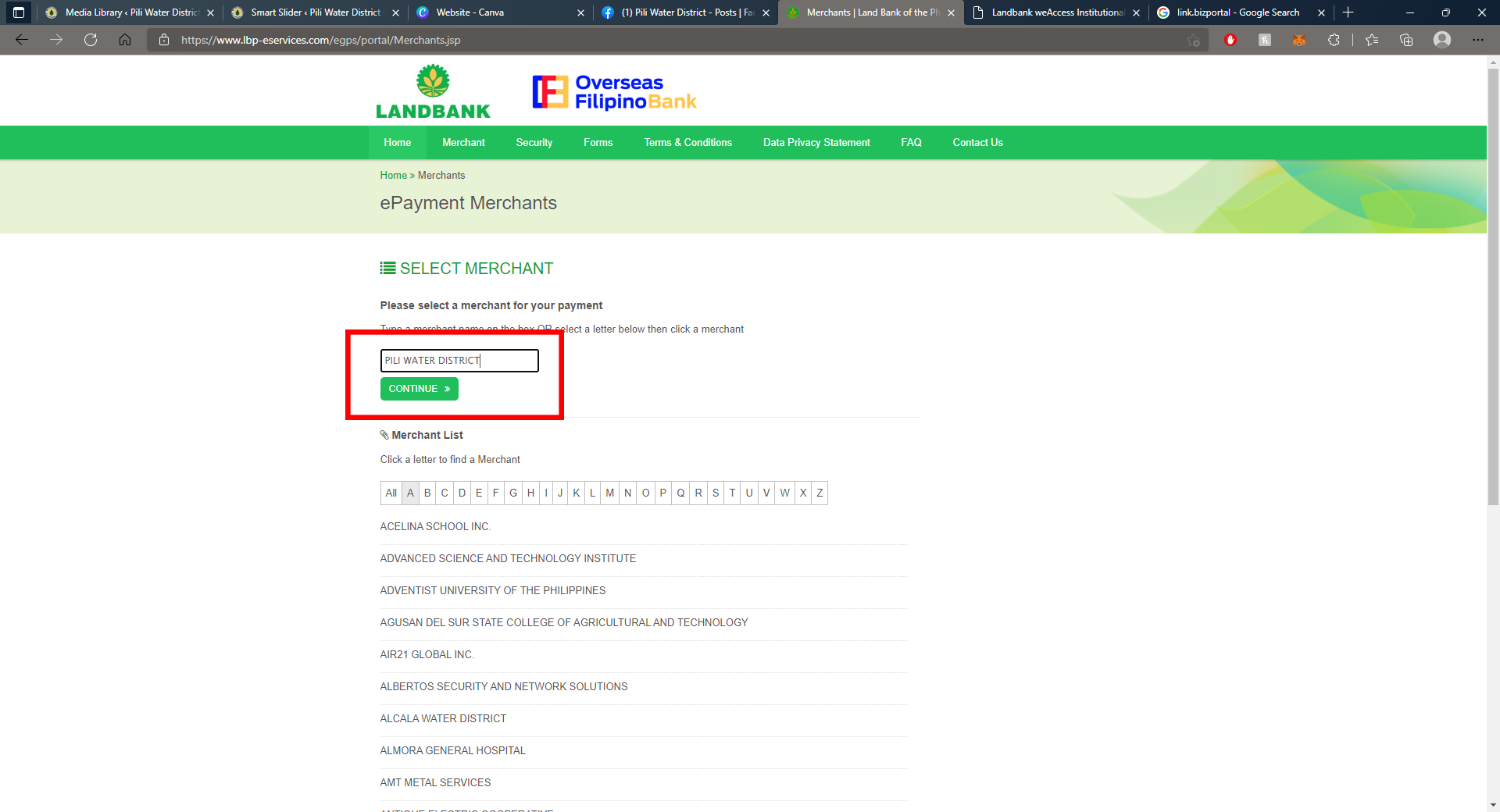
Select the ‘Transaction Type’
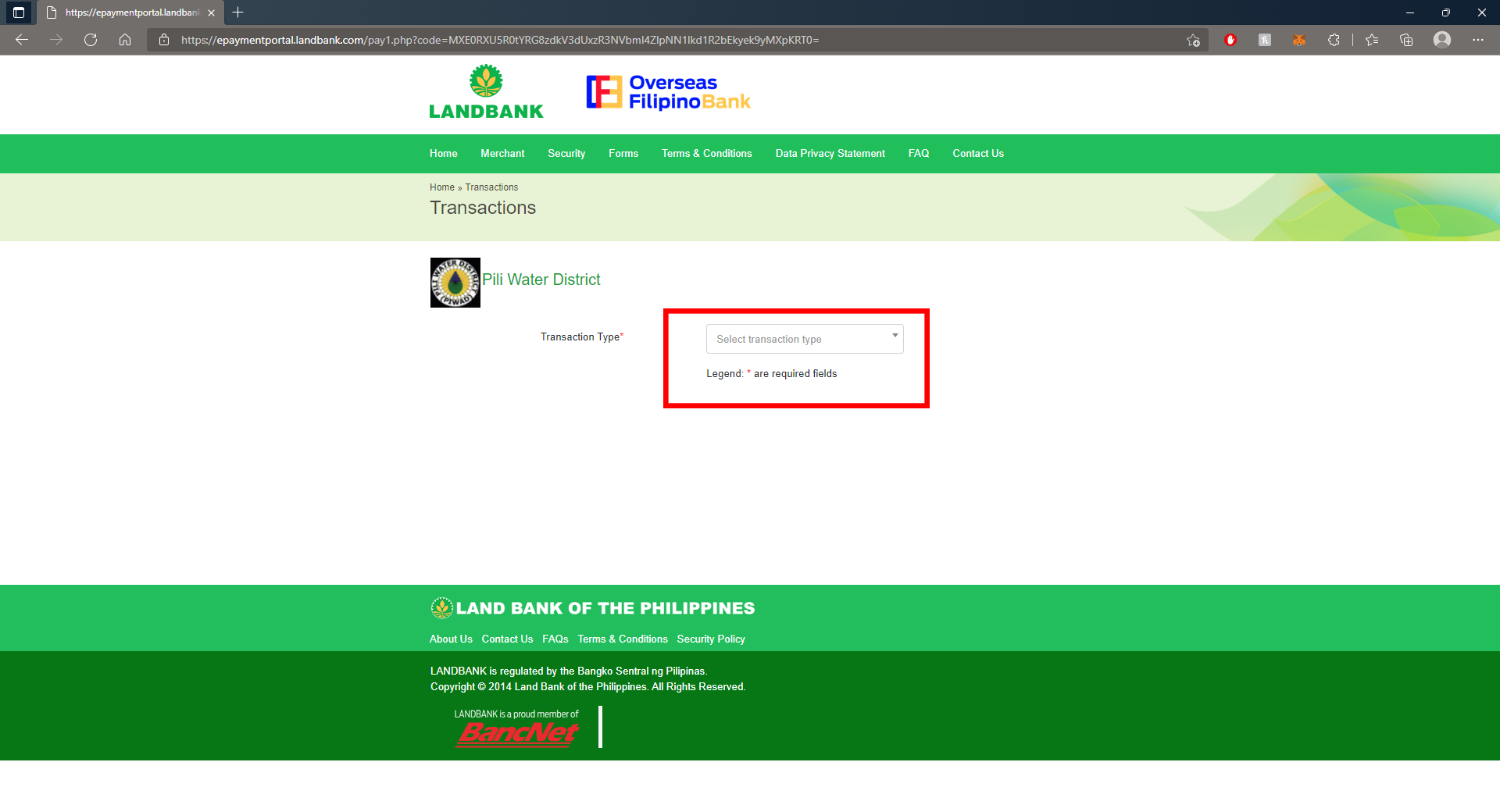
Choose your ‘Payment Option’
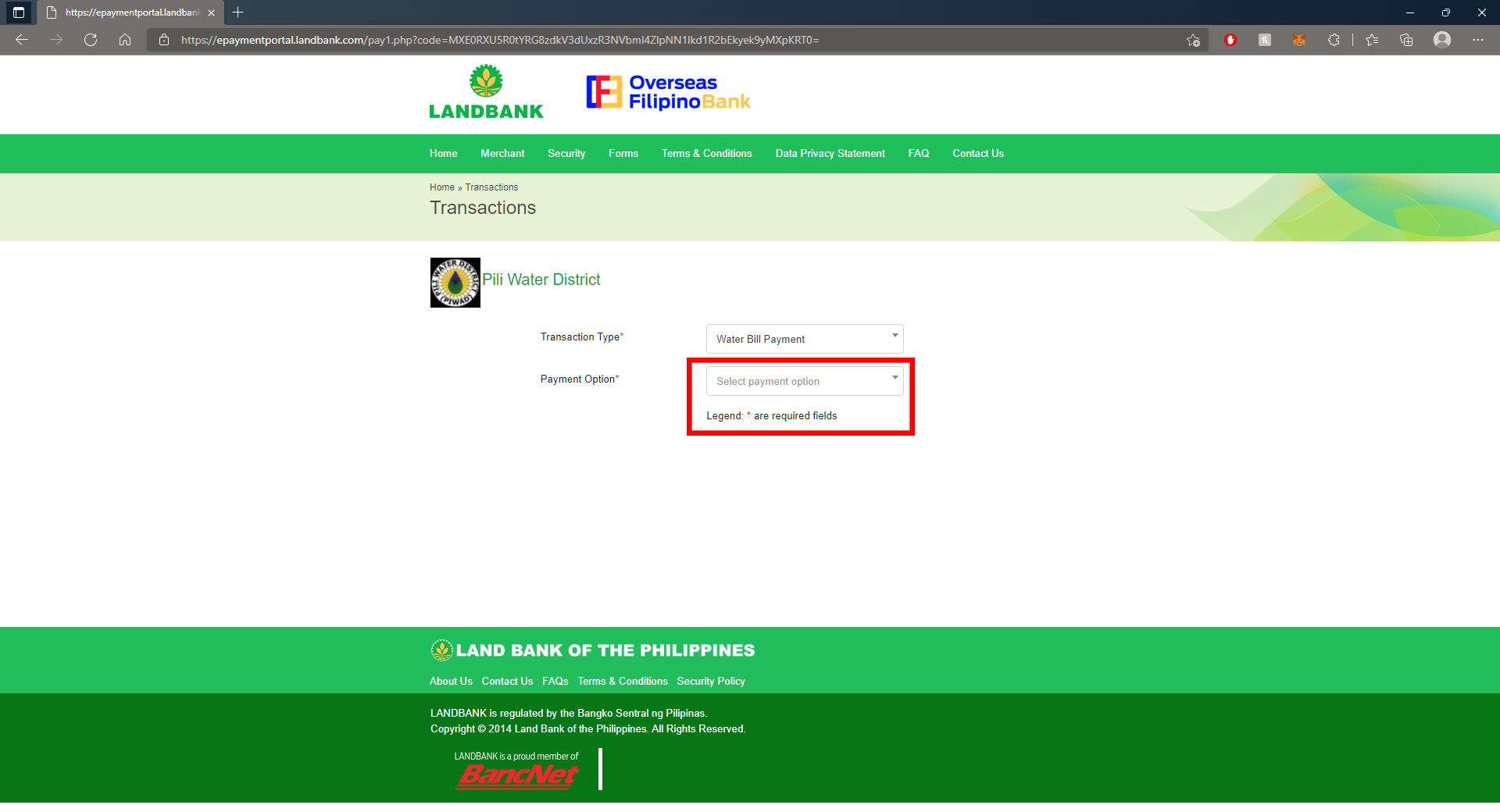
Fill out your payment details and key in all the account details then click Continue. View/Print Payment Confirmation Receipt